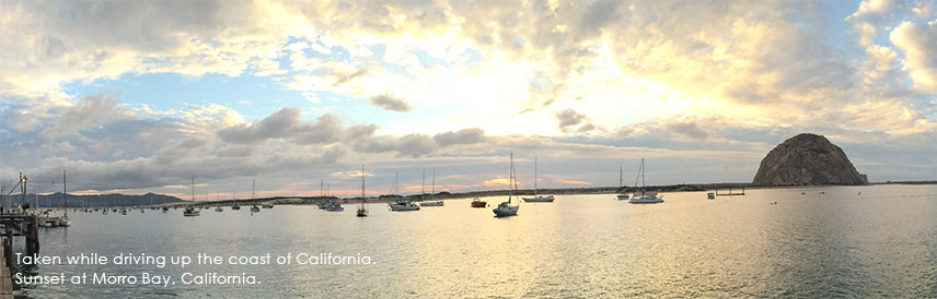Many years ago, I was a victim of identity theft. I can tell you, it’s the worst feeling. It turned out to be someone I knew and that made it even worse.
Many years ago, I was a victim of identity theft. I can tell you, it’s the worst feeling. It turned out to be someone I knew and that made it even worse.
If you’ve been the victim of identity theft, especially if it was someone you know, you may not be comfortable with posting information like where you live, work, or go to school for all the world to see.
This is the last of my two part series about LinkedIn privacy settings.
In part one of this series, 5 Reasons to Lock Down Your LinkedIn Profile Now, I described what’s in your LinkedIn profile and why this information shouldn’t be publicly available for everyone to see.
There Are Privacy Settings. Right?
LinkedIn provides many ways to secure your profile from unwanted eyes. That’s a real blessing because there’s so much personal information in your LinkedIn profile.
So What’s the Problem?
We bet you didn’t know that LinkedIn ignores your previously configured privacy settings, every time you purchase a paid premium subscription.
It’s a feature of your paid subscription, called Open Profile. As I’ve described in the first part of this series, 5 Reasons to Lock Down Your LinkedIn Profile, I discovered this the hard way.
With Open Profile, your privacy settings are reset so that your profile is publicly viewable to anyone with a LinkedIn account. In this way, you’re actually paying them to do it.
In LinkedIn’s defense, it isn’t exactly being deceptive. Open Profile is clearly named. Plus, it’s right there on the sign up page, as one of only 6 reasons to subscribe.
Still, LinkedIn must know that users wouldn’t really consider this a feature. Open Profile is the last item on the feature list, which is positioned “below the fold” so to speak, where many visitors won’t see it. What’s more, no one expects their privacy settings to change without warning. Paying for a subscription isn’t the kind of thing that would prompt the typical user to adjust their security settings.
Here’s how the feature is described on LinkedIn:

If anyone can think of a compelling reason to be happy about this, please post a comment below.
How to Disable Open Profile
This is one of those situations where knowing really is half the battle. It’s not too hard to fix. Here’s how:
1. Log in to LinkedIn
2. Go to “Me” > Access My Premium. You’ll see a list of features. It should look like the image below. Of course, you’ll only see this page if you are a LinkedIn premium subscriber.
3. As shown in the image above, you should see a dark blue link that says “Premium profile settings” at the bottom of the page. Click that link. A couple of toggle switches will appear.
4. As shown under “Step 2” in the image above, toggle the two switches so that they are grey, like they are in my picture.
That’s it.
Not convinced that this is a problem?
Don’t take my word for it! Have a look at 9 LinkedIn Privacy Settings You Need to Change IMMEDIATELY from Social Talent. Surprisingly, that post is still relevant, 3 years later.