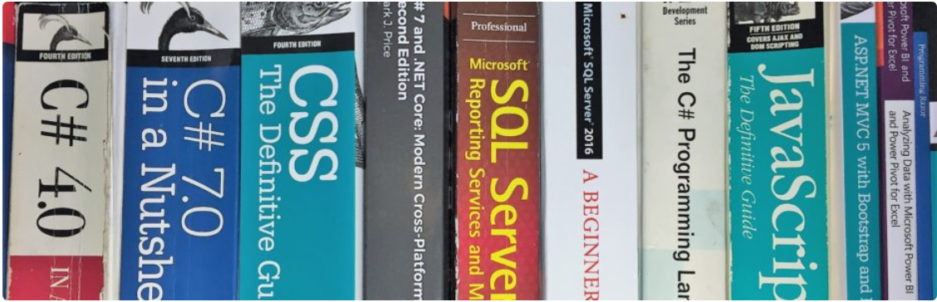When I decided to move forward with creating this website, I decided early on that I didn’t want to repeat the mistakes of the past by re-inventing the wheel, going through all the trouble of either developing a content management system from something downloaded on SourceForge or some other open source repository, just for the practice. I decided on WordPress.
WordPress.org vs WordPress.com
My first task was to understand the difference between WordPress.org and WordPress.com. It’s a very simple thing that people seem to have blown out of proportion.
WordPress.com
WordPress.com is where you go if you want to start a totally free, mysite.wordpress.com website, which I highly recommend. You’ll be able to play around in WordPress, picking a theme, writing and maintaining content, and get an idea about how widgets work and how to import or export content from or to other blog engines.
You can mark your blog private so that all, some or none of your blog posts are passwords protected. You can allow people to request access to your site or give them access automatically after registration. You can also give accounts to people you give permission to write WordPress pages and posts. This is all built into WordPress and works, out of the box.
In addition to the free, mysite.wordpress.com blog hosting, WordPress.com also offers paid plans, which allow you to have your own domain name. This is basically where you get the least but pay the most. It’s only a good option if you simply don’t want to take any time to find another hosting provider, your site is set up as a free version, don’t want to tackle exporting it to another provider, and you just want to kick things up a notch with a more full-featured site that the paid version offers.
WordPress.org
I’m not sure why folks try to make this so confusing but WordPress is an open source project and WordPress.org is where you go to download a copy of the source code and files that you can install on a web server in your home or office if you’re a masichist and you want to host it yourself. Of course, this isn’t something you can do without an external IP address, time to constantly update the application and patch vulnerabilities, and have a thorough understanding of DNS, PHP, and MySQL.
Third Party Hosting
If you don’t want to pay WordPress.com to host your site, you don’t want to host it yourself, and the free version isn’t enough for you, you’ll be looking for a third-party hosting provider.
I use BlueHost and I couldn’t be happier. I made this purchase a few months ago and have transitioned my site from the free version to my new paid version very easily. With BlueHost, I chose the middle plan and I am able to add additional WordPress websites at any time.
Most importantly, I was able to use the exact same interface that I used for my free, wordpress.com blog. That was huge for me because I didn’t want to spend any time trying to figure out how to do what I already knew how to do at wordpress.com. I don’t know if other hosting providers are like that, but considering that I got an unlimited number of websites (within reason) for two years, for about $150, I can’t complain at all. Couldn’t be happier.
Switching from Free to Paid Hosting
All I really wanted to know is if I develop my app using the free, wordpress.com blog for testing, is it going to work on my paid WordPress website, hosted somewhere else. The answer was – yes.
If you started out with a free site but decided to upgrade, you probably want to know if you should fork over the extra dough to have your site hosted on WordPress.com or should you switch to another provider, save some money, but have to export content from WordPress.com and import the content into a third-party WordPress installation at a traditional hosting company, like BlueHost.
I’ve only performed an export of the pages I wrote on my free WordPress.com blog and imported that content to another free WordPress.com blog, but when I did that, I was not able to download (export) the images that were inside each of my posts, along with the posts themselves. I saw an option somewhere in the full version of WordPress that I have as part of my BlueHost WordPress Hosting Plan, but not for the free version.
As I said, I don’t see an option to export the images that are in each post, along with the post itself. Unlike in the free version, the URL’s to pages, posts, and images, are all dependant upon site settings in the paid version. Being forced to update image URL’s could make for a time-consuming transfer from WordPress.com to any third-party hosting provider, like BlueHost.
More to Come
In part two of this series, I’ll discuss the options that are available to import and export content to and from free and self-hosted WordPress solutions. I’ll also take a deeper look at the differences between self-hosted and managed WordPress hosting solutions.